How to Use Gravity’s Touch
The following links will take you to help pages regarding specific functionalities.
There are also short videos that explain those features.
Starting Gravity’s Touch
First time using Gravity’s Touch? It is a breeze to use. The default settings allow you to start creating art on your first try. As you go further, you can experiment with tweaking the settings to gain more control over the outcome of your artwork.
Settings
The settings page is accessible from the main drawing page.
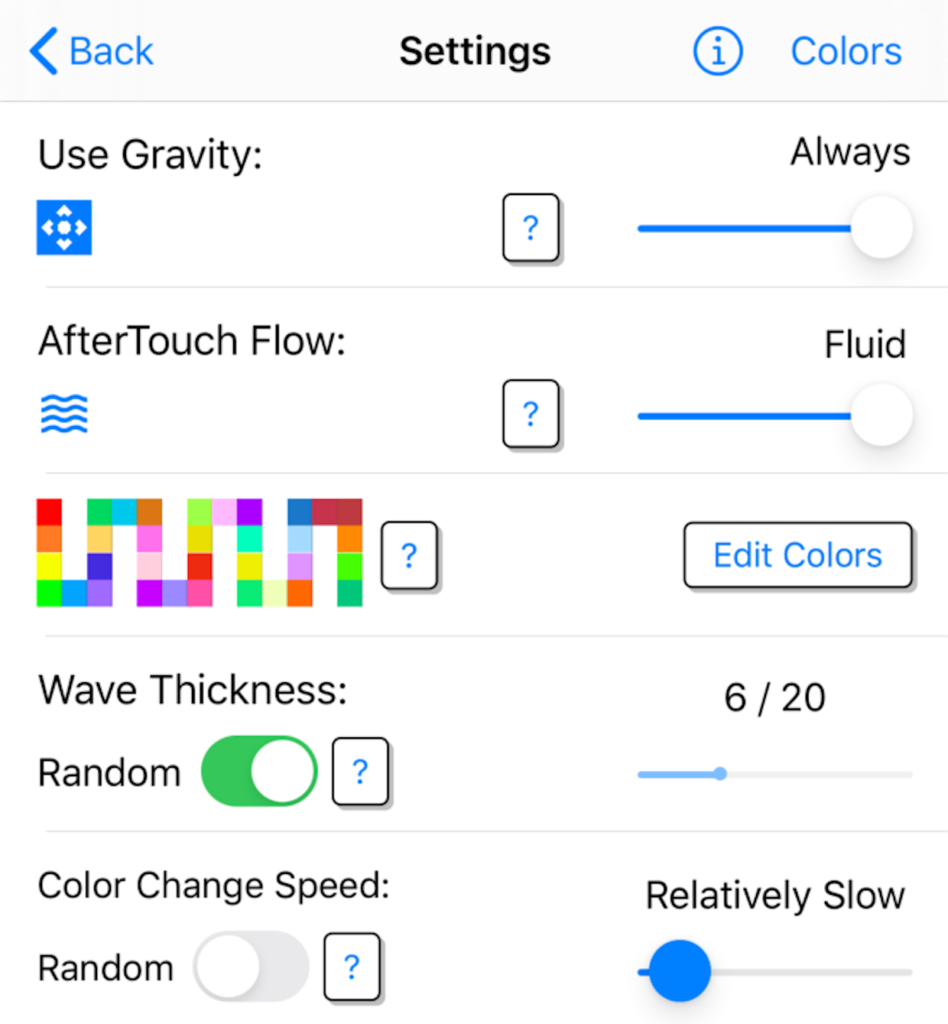
The settings page allows you to set various controls for your drawings, such as Gravity control, AfterTouch, Wave Thickness, Color Change Speed.
From here, you can also go to the Colors page where you can add, delete, or edit the colors in your palette.
Gravity
We can choose how gravity affects the movement of the waves and freehand drawings. The way you hold your device, or how you turn it and tilt it, can produce different effects in your drawing.
Click below for a short video about the Gravity settings.
AfterTouch
This setting determines how fluid or how rigid the waves and the drawings are going to behave.
Click below for a short video about the After Touch settings.
Colors
We can edit colors, Add, Delete, or Change any of the existing colors.
Click below for a short video about the Colors settings.
Wave Thickness
You can set the thickness of the waves to a constant value, or set it to “Random” so that the app randomly choses a thickness for each new set of waves.
Click below for a short video about the Wave Thickness settings.
Color Change Speed
You can set the speed at which the colors of the waves change, from slow to fast, or set it to “Random” so that the app choses a random color change speed for each new set of waves.
Click below for a short video about the Color Change Speed settings.